The new year is upon us. In fact, not just a new year, but a whole new decade. We’re sure that you’ve already seen articles from your favorite news site proclaiming about the newest trends for 2020 or how you can shape up for a “New Year, New You!”
Here at neoRhino, we have a similar yet, different philosophy: “New Year, New OS.”
What does that mean? On January 14th, 2020, Microsoft will declare their legacy Windows 7 Operating System (OS) End-Of-Life, or EOL for short. EOL means that it will no longer receive free software support and system updates, leaving any computer still running Windows 7 will be vulnerable to software vulnerabilities and degrading performance, among other issues. If you’d like to know the full array of changes within the EOL transition, download our FREE whitepaper here.
However, upgrading to Windows 10 isn’t just about security, though it is a major component of EOL, there are several other perks that come along with the OS upgrade that you may not know about and could enhance your user experience with Windows 10.
Faster Operations.

Old-school meets new-school in Windows 10.
Provided your workstation has the proper abilities to upgrade to Windows 10 or you are completely upgrading, Microsoft has streamlined the Windows experience while staying true to Windows 7 conventions that you may be familiar with. Just a few examples include:
- A New, Yet Classic Interface. Microsoft listened to feedback from users that upgraded to Windows 8 from 7 and designed Windows 10 to operate close to classic Windows while modernizing your user experience. It’s safe to say that Windows 8 and its Tile system did not go over well with the general Windows user. This time around Microsoft made Windows 10 simpler and easier to jump into, reducing the amount of “system shock.”
- The Return of the Start Button. The return of the familiar Start button was a welcome change to Windows 10, as once again, the Tiles of Windows 8 left users feeling lost when they would click the familiar Icon in the bottom corner. Windows 10 brought back the Start bar in the list style that should be more familiar with Windows 7 aficionados.
- A Faster Startup. Windows 10 uses a different type of boot system (also known as “Fast Boot”, originally from Windows 8) by default that hibernates your system rather than a complete shutdown, reducing your startup time. This does utilize more hard drive space for this feature so while it is useful, keep that in mind when enabling this feature.
- Simpler Settings & Notifications. Windows 8’s Action Center has become even more convenient in Windows 10, giving you quick access in the sidebar of your home screen to your settings, airplane mode, network options, and more. It also shows your notifications at a glance with the ability to quickly customize how you would like to be notified.
Getting to know Windows 10’s Cortana.

The Windows Search bar got a fashionable upgrade in Windows 10 with Cortana Search. Named after a character from Microsoft’s popular Halo video game series, Cortana is a personalized assistant that could be activated by voice or by typing in the bar what you are searching for.
You can have her set reminders, play music, send e-mails or directly find files and programs without having to sift through your file manager. You also have the option for a traditional search bar without Cortana if you prefer as well.
Boosting Productivity with Task View and Virtual Desktops.
Windows 10’s Task View is an incredibly useful one-click ability to look at all of your open windows at-a-glance, but even more useful is the ability to utilize Virtual Desktops.
Clicking the button to the right of the search opens Task View. From there you can select from any of your open programs and to easily switch between duties. You can also utilize Windows Snap (Windows key + Left or Right Arrow) to hold one application firmly on half of your screen while you choose the other application.
But the real meat is in using Virtual Desktops. You can have up to three desktops that you can activate while in Task View by pressing “New Desktop” at the top of the screen.
From there you can alternate between each one in the bottom pane while in Task View, so you can separate each desktop for specific duties if you want, or if you are sharing your computer with another user.
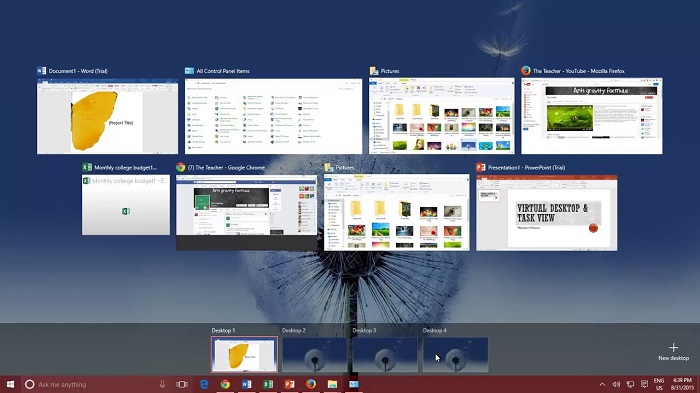
Windows 10's Task View and Virtual Desktops make multitasking incredibly easier.
Newly added Windows Hotkeys.
Hotkeys have been a staple for Windows for years, but the amount of useful hotkeys that were added to Windows 10 (and are still being added) is staggering. Here are just a few examples of new useful hotkeys added to Windows 10:
- Windows Key + Shift + S (Easier Screen capture)
- Windows Key + A (Action Center)
- Win + Left or Right Arrow (Snap App)
- Win + Ctrl + D (Add a Virtual Desktop) – Win + Ctrl + F4 (Close a Virtual Desktop)
- Win + L (Lock your Screen!)
Microsoft OneDrive Functionality
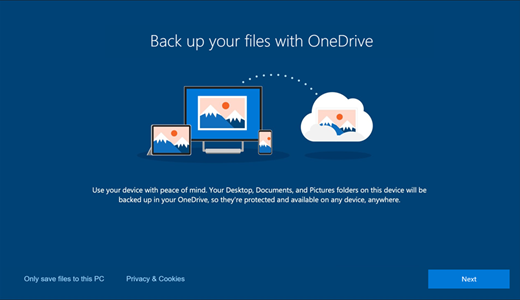
Microsoft’s cloud-based file storage service, OneDrive, is fully integrated into Windows 10.
With updating to Windows 10, you will have access to new exclusive features such as:
- Files On-Demand. You can access your files remotely now without having to download them directly on your device and take up space on your device. You can also open files within your browser or Windows apps by using the File Picker. This also applies to files within SharePoint Online team sites. Since files automatically download, your online files will always be visible to you even if you are offline.
- B2B Sync. A new feature with business operators in mind, OneDrive can sync content via SharePoint from other external organizations that has been shared with. It seamlessly grants access and availability just like your internal SharePoint configurations.
- Better Efficiency, Less Battery Drain. When your Windows device is in Battery Saver mode, OneDrive will pause file syncing functions until you have turned this mode off. However, the user may choose to have it sync anyway if they prefer.

Updating to Windows 10 is not all about the End-Of-Life initiative as we have shown here. There are plenty more unique new features within Windows 10 to benefit your user experience but bear in mind that the EOL deadline of January 14th, 2020 is not far away from us. If you do not have a plan to upgrade your hardware and stay protected, you need to consider one.
Contact us at neoRhino today and one of our Microsoft Gold-certified IT technicians can prepare your business for a seamless upgrade to Windows 10.



