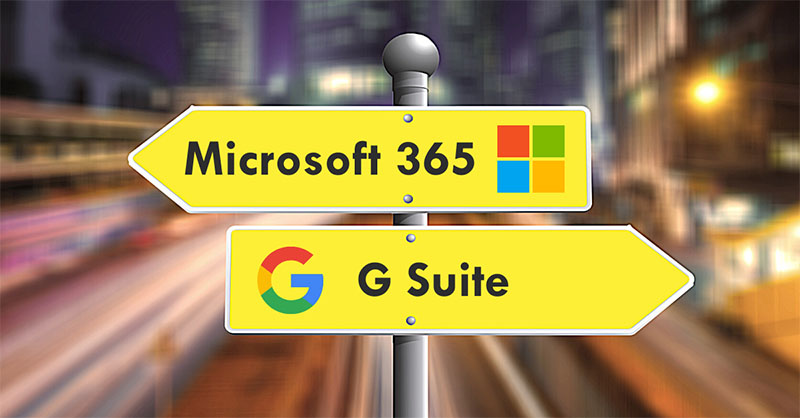
We understand that switching to a new product can be hard, especially when you are comfortable with what you currently have.
Think about your favorite shampoo that perhaps you’ve been using for years. You trust that brand. It hasn’t done you wrong. You notice in the store that another brand of shampoo is in stock. This alternative brand can do what your shampoo does but more! You don’t have to use as much when you shower. It has greater volume and better long-term results. It costs a little more, though. Is it worth it?
Then you think, “will my hair react to this new shampoo the right way? What about my essential hair needs?”
Where are we going with this, you ask?
If you are using Google’s G Suite for your office productivity software, it could be like that trusty shampoo. It does the job and you’re comfortable with it, but it sure could be better. Why settle for a solution that “gets the job done,” when you can step up to something amazing.
It’s time for you to Step Up Your Suite, and neoRhino is here to help.
In this installment, we are going to break down just how beneficial your office life will be by comparing the core applications of Microsoft 365 and G Suite to see which is the stronger app.
Your Core productivity needs are not always Apples to Apples.
As we mentioned in our previous edition of Step Up Your Suite, both Microsoft 365 and G Suite have what they call “Core Applications,” which center around basic office needs like word processing, presentations, and collaboration, particularly during a time when we are working much more remotely than ever.
Here are the comparable Core Apps between Microsoft 365 and G Suite:
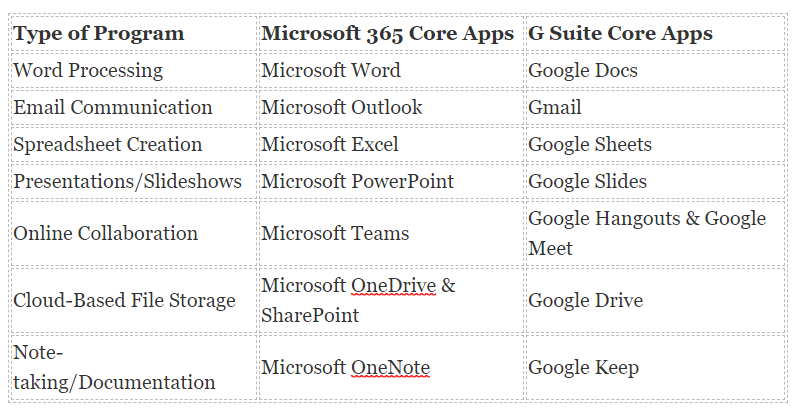
While each application could fulfill your needs, some capabilities are stronger than others in each app. Let’s break down each set of core apps by defining each app, cover the pros & cons, then give the Bottom Line on who has the stronger app suite: Microsoft 365 or Google’s G Suite.
In Part 1 of the series, we are going to cover the Business Email and Word Processing abilities of both productivity suites.
What’s the Word? (Word Processing)
Unless you only create your documents via pen and send through snail mail, creating text documents is crucial to any workplace.
So, which is the stronger word processing program: Microsoft Word or Google Docs? Both programs allow for your employees to easily create documents, share and attach them to emails, and collaborate. What makes each program stand out?
A few of Microsoft Word’s perks:
- The Ribbon Interface. If there is one value that both Microsoft 365 and G Suite have, it’s that each app carries a similar interface throughout their suites. However, Microsoft 365 takes it one step further with the Ribbon Interface, particularly in Microsoft Word. The Ribbon interface carries nearly all of the functions you would typically use in a more visualized fashion that can be easier to grasp than a traditional text menu. You can quickly switch between Design and Layout choices, look at available templates to use, or create Adobe PDF documents in a few simple clicks.
- Edit those PDFs. Another perk about those PDFs is that Word has the ability to edit PDF documents without having to switch programs. You do not need an Adobe Account to edit either; just load the file in Word, make your edits, then save them in the file format you need.
- Your Own Personal Researcher. “Google it” may be a household phrase today but Microsoft Word has its own resource for its users. Powered by Bing, this feature known as the “Researcher,” does the searching for you and retrieves the information you need without having to leave Word.
- Templates galore. Word has a variety of different templates designed for you to jump in and start working, depending on the type of document you need to make. Word has over 50 different templates to choose from, ranging from designs for reports and brochures to resumes and more. Google Docs has less than 10 templates to start with.
- Paste with Brains. If you need to copy and paste something in your document, Word’s Smart Paste feature merges the style of how you are crafting your document with the source as closely as possible. The pasted copy will retain attributes, such as boldface and embedded links, and also give you the option to paste as plain text.
What other advantages does Microsoft Word have over Google Docs?
- Bigger variety of format options.
- Greater compatibility among the entire series of Microsoft apps and compatibility with other businesses.
- Save your progress directly through the program online and locally on your PC.
And for Google Docs’ perks?
- Simplicity is the Name of the Game. While it may not have the bells and whistles of its Microsoft counterpart, Google Docs shines in its pure simplicity. If all you really need to do is compose rhetoric, you’ll be impressed by the speed of the program and stronger collaboration abilities.
- Easier review/restoring of previous versions. Both Microsoft Word and Google Docs can restore previous versions of documents when needed. However, Docs seems to make this feature a bit easier to utilize, with a unique timeline that not only provides a detailed look at all your previous edits but can easily compare revisions before changes in just a few clicks.
- Chrome has Extensions, Docs has Add-Ons. A strength of Google Docs regarding customization is in the ability to use Add-ons. Similar to Google Chrome Extensions, Add-Ons allow you to create custom menus, sidebars, and give you access to additional format options. Using add-ons requires Google Apps Script, which we will cover in a future installment.
What other advantages does Google Docs have over Microsoft Word?
- Since G Suite is online-only, collaboration comes a bit easier and saving is seemingly faster.
- Dictation typing is built-in to Google Docs and works well with their smartphone apps.
- Using Google Search as its backbone, Suggestion Mode
So, what’s the Bottom Line?
Google Docs favors online collaboration, but other than that, Microsoft Word is more than likely a better fit for businesses. Its array of stronger templates, easier visualization options, and greater format compatibility align the needs of business closer than Docs.
A New Outlook on Email. (Business Email)
Whether you feverishly check your Inbox for new messages, or leave it loose, another necessity for any office is your business email client. Being able to not only access your email but having features that enhance the experience are crucial in today’s digital landscapes. So, what is the stronger email client: Microsoft Outlook or Gmail?
A few of Microsoft Outlook’s perks:
- Focused Inbox. The next Evolution of the Clutter feature, Outlook learns your email behaviors and filters the messages in your inbox by what is important to your business. Non-important messages are sent to an “Other” folder and a new clean-up feature has been added that removes repeated text in email chains to save time on reading. The Focused Inbox learns from your actions when you manually send emails from one Inbox to another.
- Outlook Rules... Sorry, I mean Outlook’s Rules. You can set Rules within Outlook that allow you to respond to email messages automatically, play desired sounds, move messages to folders, display custom alerts, and more. There is even a Rules Wizard that Outlook give you three templates: one for message organization, one for notifications, and one that is a freeform template to customize however you want.
- Advanced Threat Protection. As was mentioned in our Microsoft 365 – Easy as 1-2-3 article about plan differences, Outlook is covered by Microsoft’s Advanced Threat Protection. This means that your inbox receives a comprehensive level of security through Microsoft’s Intelligent Security Graph system that analyzes billions of emails daily to stay on the edge of sophisticated cyber-attacks.
Key advantages:
- Easy calendar invitation system and compatibility. By using Microsoft Exchange, Outlook provides simple invites to meetings, especially through sending Outlook invitations.
- Integrations with Active Directory and SharePoint.
- M365 unity & integration across nearly all M365 apps through Teams or OneDrive.
Gmail Perks:
- Smart Compose. Using Google’s artificial intelligence, Smart Compose allows its users to let Google create sentences for them based on their writing habits. While typing, a shadow prediction will show up that if you like what Google recommends, you can click enter and continue typing, saving you time.
- Sending and requesting money. Google Pay integration is built into G Suite as a whole but really makes a difference with Gmail. You can send invoices directly through Gmail messages through Google Pay to instantly receive payment from your clients.
- This message will self-destruct in 24 hours. Confidential Mode is a Gmail exclusive feature that allows you to set timed deletion of sent messages, add Two-factor authentication to specific messages, and more options to provide great security for outbound messages. Don’t worry; your phone won’t go Inspector Gadget on you when the time expires.
Key Advantages:
- A fool-proof interface that may be light on features but excels in simplicity.
- Quicker, more seamless transition from mobile app to desktop.
- The Sidebar options within Gmail direct links to other G Suite apps, so you can create a Google Doc, Sheet, or take a note in keep without leaving the app.
So, what’s the Bottom Line?
Gmail is a sleek and simple platform to retrieve your emails, but the largest advantage that Microsoft Outlook has is its email protection. Gmail has improved its level of security, but pales in comparison to Microsoft 365’s Advanced Threat Protection that offers enterprise-level security across nearly all of its plan options, regardless of business size. The Focused Inbox feature also helps sort the important email in your inbox away from the junk, while the Ribbon makes accessing your visual options easier, fast, and more productive.
Increasing your productivity is the key to an exceptional office program. G Suite may do the job, but why settle for something that does the job, when you can have a suite that Excels at the job?
Contact a neoRhino Account Manager today or call us at (281) 779-4850, and we can help you Step Up Your Suite by moving your Office to Microsoft 365.



