
Online communication tools such as Microsoft Teams have now become a staple for productivity more than we ever thought before. As offices embrace a more mobile lifestyle, these programs are constantly evolving and adding new features that you may not even know about. Some of these are major game-changers in the realm, while others may be subtle changes that could make a big difference in how you work with your teammates.
Microsoft recently added a slew of new features to the Teams app that not only make usage easier and more streamlined, but also to liven things up a bit for its users.
Welcome to neoRhino’s Microsoft 365 – Easy as 1-2-3 series, where we show you how to maximize your experience when adopting Microsoft’s flagship productivity suite. For today’s topic: here are 10 Exciting New Microsoft Teams Features You Need to Know!
- Your own personal Greenscreen. In a recent update, Microsoft added the ability to blur your background while you’re on a video call in a Teams Meeting. Now, not only have the added preset backgrounds and the ability to add your own backgrounds, they also have added the Blur your Background feature to mobile phone Teams calls! Teams now saves your background settings from meeting to meeting as well. Hopefully this reduces any side effects people may have from a shaky camera view.
- All in this ‘Together’ Now. Virtual Meeting Fatigue (or VMF) is very real. A good sum of us are in so many meetings a day that you can go numb from having to be in front of a webcam multiple times a day. To help spice things up a bit, Microsoft has added Together Mode: a feature that creates a virtual stadium with up to 49 attendees in a virtual meeting. Together Mode has the appearance of an auditorium by default and uses “AI segmentation” to place attendees in seat and make their heads face the camera. You can also change the settings to look like a coffee shop or traditional meeting rooms. You can even give virtual high-fives!
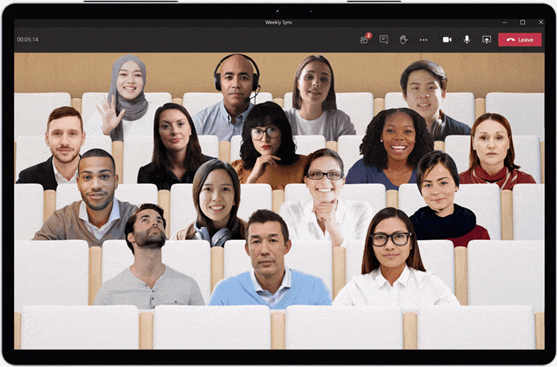
- Let me just put this Chat over here. Pop Out Chats is an extremely handy feature for those that have multiple chats running simultaneously. You can move the chats anywhere you want in your monitor space and Teams will update the chats in the main dashboard as you chat away. Just click the Pop Out Chat icon in any chat thread, and it creates a new window for you.
- Wait, where did the menu bar go? One known issue that users have had with Teams is in how the menu bar during Meetings would disappear when they need it. Microsoft has now moved the Menu bar to a static placement above the Gallery, so you always have access to the Menu without having to hope it appears when you hover over the screen. And speaking of the Gallery…
- The more, the merrier. The Gallery and number of Users that can attend a Teams meeting has been massively updated. You can now have up to 49 active video chat widows live during Teams meeting calls (7x7 windows maximum). Now everyone will have their own personal space in the Gallery, even if their camera is off. And you won’t even need to yell for “those in the back!”

- Raise Your Hand! Raising your hand has been a feature in Teams for a while now, but a small touch was added to make you stand out even more if you have a question. Now when you click the “Raise Hand” feature, a yellow border will appear over your Gallery window, alerting everyone that you have a question instead of the icon next to your name.
- Filters aren’t just for Instagram. Not getting the proper lighting you want from your webcam? Teams now has the ability to enhance your webcam on the fly. It will automatically sense your camera quality and dynamically soften or sharpen your focus as well as properly adjust your lighting.
- Let’s get Dynamic. Teams used to have its participants in the Gallery in designated spaces, but now with Dynamic Stage, Teams will adjust the size and who you prominently see during the meeting based on how many are in the chat, who is presenting, and who is participating the most. You can also lock participants in place even if the rest are dynamically moving during the meeting.
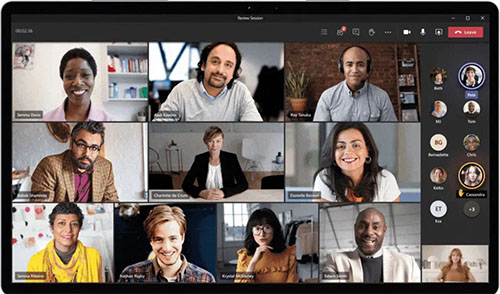
- We’ll read it live! Transcription of Teams has been in Beta for while but not only is it ready to go, but now you can see it transcribe in real-time as your meeting is taken place. You can also download a copy of the meeting transcripts after it has ended.
- Sticky Notes are so passe’. Many of us can’t physically have team meetings anymore and some of us also use a whiteboard to draft ideas, storyboard, and just to collaborate on thoughts. Now in Teams, you can access a live Whiteboard in both Meetings and in Team Channels & Chat for you take additional notes, scribble ideas, and even drop virtual sticky notes there as well. If you have a touchscreen laptop, tablet, or Microsoft Surface, this works even better for you!
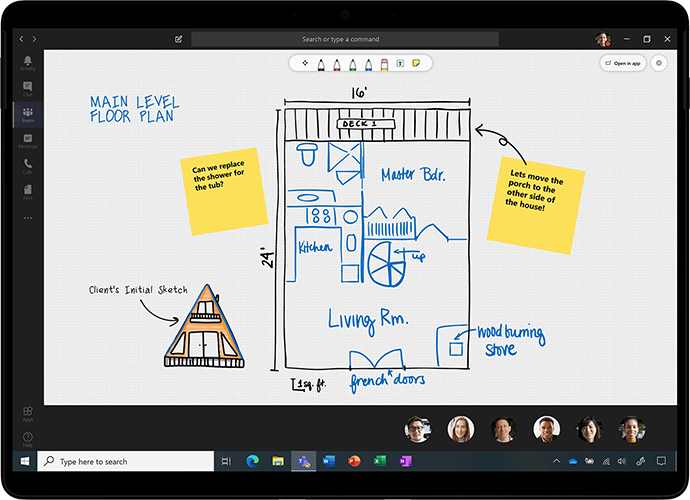
neoRhino can help you implement and optimize Microsoft Teams to work seamlessly in your office.
Our Microsoft Gold-certified technicians are here to guide you through adopting and adapting to the world of Microsoft 365.
neoRhino is equipped to maximize your experience with Microsoft’s 365 family of apps so you can keep your productivity at an optimal level. If you have questions or would like to speak with one of our associates about our services, contact us or give us a call at (281) 779-4850.



