 Have you noticed a prompt appear on your favorite web browser that states, “Flash Player Support will end in December 2020?” If you have, you are not alone. Adobe Flash Player has been a staple of online web browser and application development for over 20 years but through its tenure has also become a tool for enabling attacks by cyber-criminals.
Have you noticed a prompt appear on your favorite web browser that states, “Flash Player Support will end in December 2020?” If you have, you are not alone. Adobe Flash Player has been a staple of online web browser and application development for over 20 years but through its tenure has also become a tool for enabling attacks by cyber-criminals.
Adobe Flash has been declared an End-of-Life (EOL) product with a deadline of December 31st, 2020. As a result, many web browsers such as Google Chrome have shifted their focus away from Flash due to the lack of security on Adobe’s flagship multimedia platform. Adobe will block Flash content from running in Flash Player beginning January 12, 2021 and major browser will continue to disable Flash from running after the EOL Date.
What do you need to know about the transition? What changes must you make? Let's break down what’s happening to Adobe Flash and what actions you must take for your security.
What is Adobe Flash?
Adobe Flash is a multimedia software platform used for production of animation, web & desktop applications, mobile apps, games, and embedded web browser video players. Flash also allows streaming of audio/video services, and perhaps most concerningly, can capture various user inputs, such as your mouse, keyboard, microphone, and webcam.
Flash was originally created my Macromedia as a form of displaying interactive web pages and online games, which through time has evolved into a major platform of choice for online multimedia content. It was acquired by Adobe and soon became a staple in multimedia creation until the security problems grew, which brought the creation of HTML5.
How do I know if I have Flash on my computer?
Flash is typically installed when you visit a website that utilizes Flash, which then prompts you to install the Adobe Flash Player before you can view the content. If installed, you may receive a prompt from Adobe requesting you to update Flash (unless automatic updates were enabled), but after December 31st, those updates will no longer appear.
According to Anthony LaForge from Google, in 2014, 80% of desktop Chrome users visited a site with Flash every day. Three years later it dropped to 17 percent and in 2020 continues to decline. However, even a small percentage could present a large threat.
Things are working fine. Why do I need to change?
Like any product or software that becomes End-of-Life (EOL) such as Windows 7, continuing to use said software puts you at risk. Hackers look for security holes in EOL software that can be exploited, potentially leaving your device and personal information open to be compromised.
Many websites have converted to HTML5 following the announcement from Adobe to discontinue Flash support in 2016. One of HTML5's benefits is that it can be used to make multimedia content available within webpages without requiring users to install and update a dedicated plug-in, greatly reducing the ability to be exploited by cyber-criminals.
![]()
If you have a website that continues to use Flash, visit any websites that still use Flash, or even have a proprietary program implemented that uses Flash, the deadline to make that change is upon us.
If I visit a website that has Flash or asks to enable Flash, what do I do?
Many websites that were utilizing Flash Player have made the conversion to HTML5 but for those that have not transitioned, a warning will prompt from your browser that should look similar to this:
Websites that have not transitioned to HTML5 or still using Flash media in some way after the December 31st deadline will have ceased support via Google, so if you happen to visit a site that still prompts to use Flash, DO NOT re-enable or download Flash.
Continuing to visit a website with Flash after the deadline exposes your device to potential vulnerabilities. After January 12th, Adobe will block websites that are still using Flash, but we are certain there will be third-party websites that will try to circumvent Adobe's security efforts so it is crucial that you stay alert.
This image shows what a third-party website that claims to download Flash can look like. Note the multiple green buttons that can mislead you into visiting another website. Always hover over any link before visiting any website.
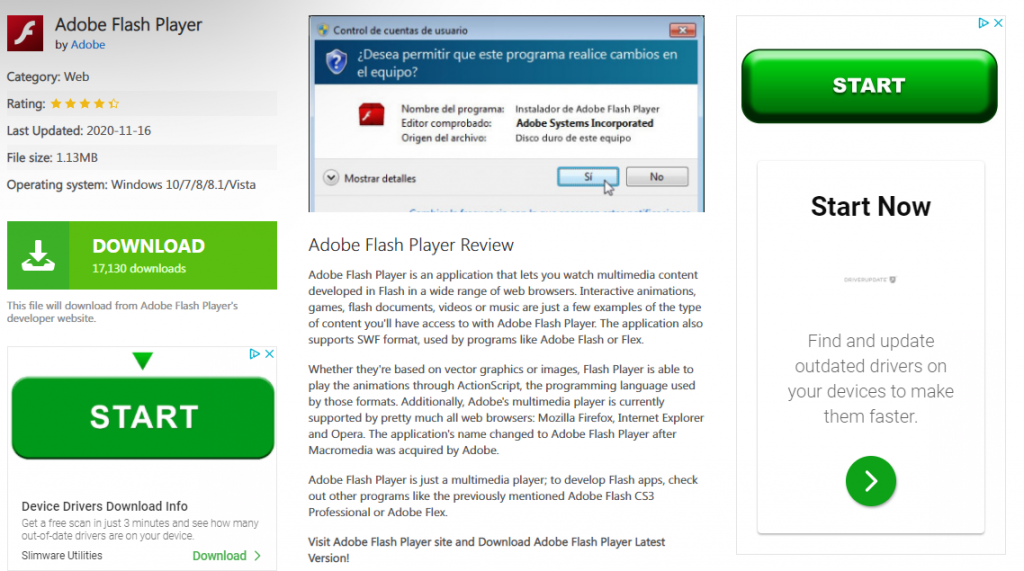
If you still have Flash enabled on your browser, you will need to access your browser settings to disable. Scroll down or navigate to the privacy and security section and click on "Site Settings".
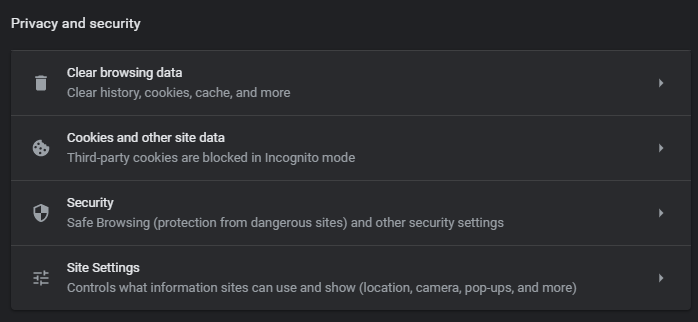
Click on "Flash."
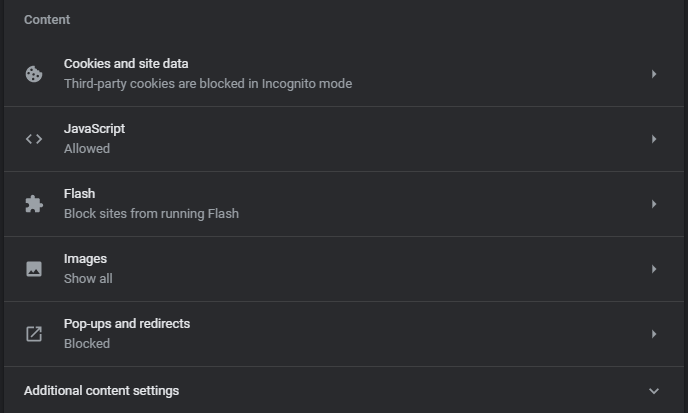
Then make sure that you have "Block Sites from Running Flash" activated.
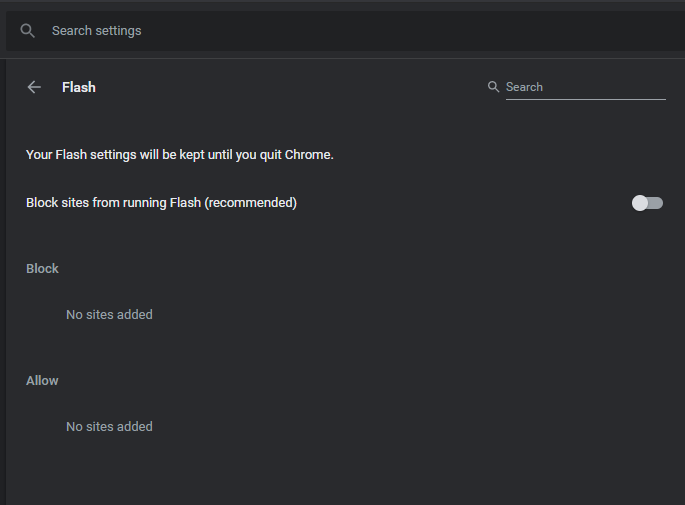
Deactivating Flash Player from your browser is not enough. To be truly safe, we recommend removing Adobe Flash Player from your installed applications and any Flash-enabled browser plug-ins from your web browser.
If Flash is installed on your computer, you may have seen a new prompt from Adobe Flash Player that looks slightly different than the one prompting you to uninstall Flash from your browser. If so, follow the prompts and uninstall. You might need administration rights from your IT provider depending on your configuration.
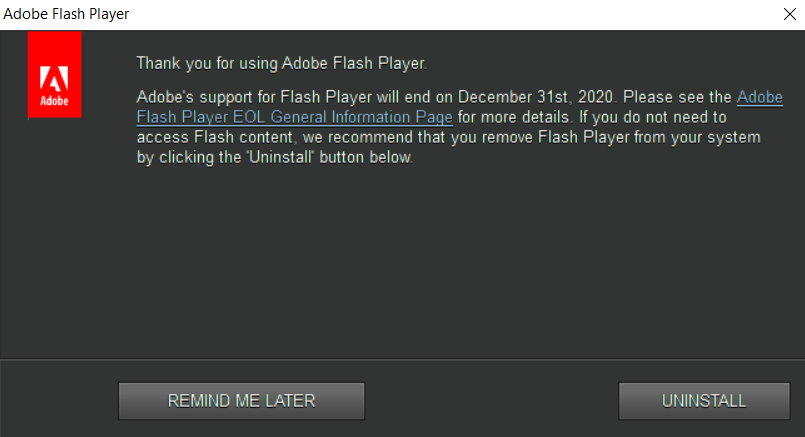
If you have not received an uninstallation prompt from Flash Player, then you will need to uninstall Flash manually. Thankfully, Adobe has made it simple for you to uninstall Flash from your computer by visiting one of these links below:
Uninstall Adobe Flash Player – Windows
Uninstall Adobe Flash Player – Mac
Follow the steps from each prompt and Flash will be uninstalled from your computer. Be sure to verify that the removal is complete.
I’m still confused. Is there anyone that can help me with this?
Our team at neoRhino IT Solutions is fully equipped to gear your technology for the future and enhancing your IT needs. Whether it is quality of life improvements or a complete network overhaul, our nearly 70 years of combined IT experience can help your business improve its life through technology.
Contact us at info@neorhino.com or by phone at (281) 779-4850 and neoRhino can help your business succeed.



