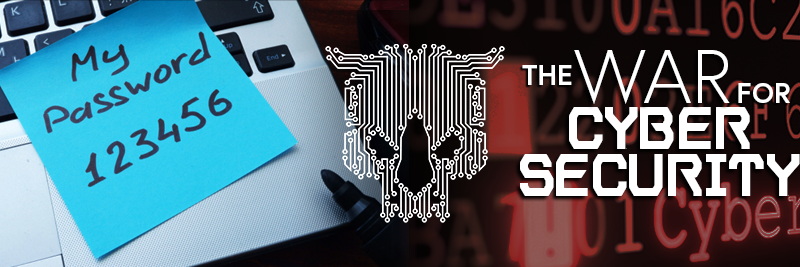
Protecting your private data goes beyond installing an antivirus program, using a strong password, or even implementing Multi-Factor Authentication (MFA/2FA). Did you know that even with those defenses in place, your web browser settings could allow your data to be attained by third party-entities without even knowing it?
As part of our 2021 Data Privacy Day materials leading up to the big day on January 28th, here is a simple guide to controlling your web browser privacy settings. Taking control of your privacy online should be your top priority, and a good place to begin will be your privacy settings.
*Note: This guide is about controlling your web browser settings, not mobile app permissions. Controlling those permissions will be discussed in a future edition of our blog.
Let’s start with Operating Systems:
- Windows 10
- Choose Settings then Privacy.
- General Privacy Settings is chosen by default but can be drilled down by Speech Access, Typing Personalization, Diagnostics & feedback, and your activity history.
- You can access your app permissions here as well.
- You can also search for “privacy settings” in the Windows Search/Cortana bar by the Start button.
- macOS
- Click Settings, then System Preferences. (Or choose System Preferences from the top Apple icon in the Menu)
- Choose Security in the Personal section.
- You may be required to enter your administrative credentials for access.
- From here you can control your FileVault settings, secure erase (undoing the trash), and many other privacy options.
Now for Web Browsing Privacy options:
- Google Chrome
- Click the Menu button and choose Settings.
- Scroll to the bottom and choose Advanced.
- Privacy and Security options are now unveiled. You can choose various options such as “Do Not Track” requests, clearing browsing data, and your Google Syncing services.
- Mozilla Firefox
- Click the Menu button and choose Options.
- Choose Privacy & Security.
- Content Blocking has preset options for blocking desired content on Firefox. Block a little or block a lot, but be aware that it could break certain websites.
- Also include “Do Not Track,” cookie settings, and your history settings.
- Internet Explorer / Microsoft Edge
- Choose Settings (⚙) then Safety.
- A variety of options appear in the drop-down menu, including “Do Not Track,” browsing history and webpage filtering.
- For more advanced privacy settings, choose Settings, then Internet Options, then click the Privacy tab.
- Safari
- From the top menu in Safari, choose Preferences, then Privacy.
- You have your Apple Pay options, cookie blocking, “Do Not Track,” and other options.
There are several other web browsers than these mentioned here so by sure to look up your privacy settings, even on the alleged “secure” web browsers. There most likely is a tweak or two that will need to be made.
And finally, for Social Media:
- Facebook
- Click the top right menu button (🔽) and choose Settings, then Privacy.
- From there you can alter your activity, review all your posts, who can tag you and who can see what you are posting.
- You also can access your Activity Log and make specific audiences for what you post.
- Twitter
- On the side bar, choose More, then Settings & Privacy, the Privacy & Safety.
- You can then lock your account, change who can tag you in photos, and have access to your muting/blocking options.
- Instagram
- Go to your profile and click the Menu button, then Settings, then Privacy.
- You can adjust your Interaction options such as commenting and tags, as well as muting/blocking options and activity status
- LinkedIn
- Choose the “Me” icon at the top of your LinkedIn Homepage.
- Then select Settings & Privacy.
- From here you can access your account and privacy settings, so you can change what information about you can be seen by others as well as how other parties are able to contact you.
neoRhino believes that your mind is the greatest asset to #BeCyberAware.
Here at neoRhino IT Solutions, we take data privacy very seriously. We are a #PrivacyAware Champion, as certified by the NCSA. Data Privacy Day Champions represent those dedicated to empowering individuals and encouraging businesses to value and protect their data privacy.
If you would like to know more about how we assist fellow business with protecting their data and empowering their employees with cybersecurity knowledge, contact us at (281) 779-4850 or email us at info@neorhino.com.



